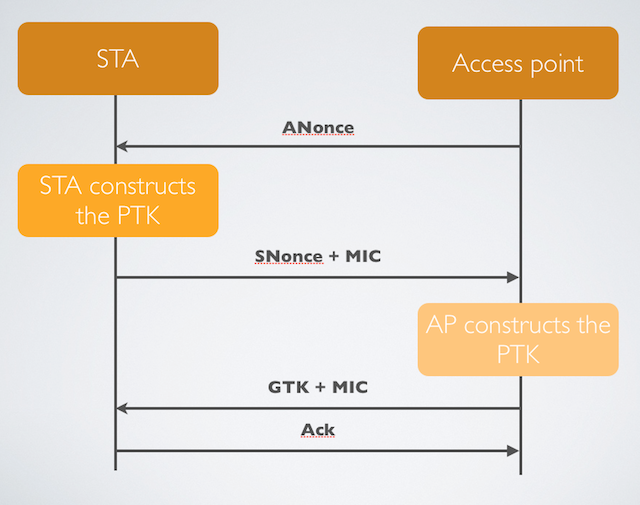By Ryan Dube, MakeUseOf – August 30, 2012 at 10:30PM
 How do you know when a computer is reliable? How exactly do you even define something as abstract as “reliability”.
How do you know when a computer is reliable? How exactly do you even define something as abstract as “reliability”.
When I think about what makes my computer reliable, in my opinion it is all about whether or not the computer can run the applications that I need it to, without any sort of lagging, freezing up or crashing. When an application suddenly crashes on me without any explanation, or with nothing more than some odd Windows error code, I start to get concerned. Is my computer infected with a virus or malware? Why can’t it run a program that normally runs under any other Windows PC?
This is essentially how Microsoft decided to define “reliability” as well. In fact, embedded into Windows 7 is a useful reliability monitor that lets you not only visualize the current reliability level of your computer, but you can also see a historic log of how reliable your computer has performed over time.
How can you see the reliability of your computer? Well, Chris recently covered using a tool to research windows software error reports. This is a great tool to research current software errors you may be experiencing, but the beauty of this tool is that it also serves as a historic log and research tool for your Windows 7 reliability level over time.
Monitoring Your Windows Reliability
Why should you care about your past reliability? Isn’t it only today that really matters? Well, not really.
Sometimes patterns can reveal a whole lot about how your computer may be infected without you even realizing it. An infection may not cause your computer to come to a screetching halt, but it may cause a background service to crash every few days. But, by monitoring your reliability history, you’ll be able to spot those patterns and shut down malicious software before it can do any damage.
To use the reliability monitor on your Windows 7 machine, go into the Control Center and make sure “View by” is set to “Category”. Click on “System and Security” and then under “Action Center”, click on “Review your computer’s status and resolve issues”.

Click on “Maintenance” to expand that section, and then click on the link to “View reliability history”.

Now you’re in the reliability monitor tool. This is a very large chart that will range over approximately a month at a time. It shows you how your reliability level has fared on a daily basis from week to week. You’ll notice that as each day passes without a Windows or Application crash, or without any system failures, your overall reliability rating continues to climb. The goal is obviously to have a perfect 10.

The tool logs application failures, windows failures, miscellaneous failures, system warnings and even informational notifications. When you click on each day, you’ll see the actual details of those alerts and notifications in the lower display pane.
The category of alerts are displayed in the monitor with a unique icon. This gives you a quick glance at what level of event occurred on that day and how serious any problems were. You may notice that on some days the notifications had no effect on the reliability index – the error was not serious enough for the index to get lowered. However, on other days you’ll notice that one application crash drops your overall reliability by nearly 30 to 50 percent.

It all comes down to what caused the crash and why. In the detail pane, you can investigate some of those serious failures that caused a huge drop in reliability. The “Summary” field gives you a brief explanation of what happened, but to see more details you can click on “View technical details”.

For example, I noticed that at least every 3 or 4 days, MotoConnect.exe was crashing. This isn’t even an application that I use anymore – it was a version of the driver for the Motorola Droid that I installed back in 2010. The Description will tell you a lot of information about the application that crashed, right down to the dll file that faulted.

Certainly, there’s a newer version of the Motorola driver software. Sure enough, on the Motorola site I discovered a much newer driver called Motorola Mobility that can replace this older version that’s driving my system reliability down with its constant crashing.

The lesson to learn from this is that it’s not always a virus or malware that can make your system unreliable. Sometimes it might just be an outdated service that keeps crashing in the background and you may not even realize it, because it doesn’t kick off any active alert windows. However, the reliability monitor can help you spot those background issues you may not normally be aware of. Sometimes, fixing those background crashes can improve the overall performance of your computer.
Another thing that can affect performance and reliability is whether your computer is properly up to date and patched. In the process of analyzing my reliability log, I noticed a constant warning message popping up about every week. Clicking on the alerts, I learned that there was a list of about 10 critical Microsoft patches that were failing to install automatically.

I thought that was odd, so I checked my Windows Update icon in the task bar and upon opening it up, sure enough there were a number of updates waiting to install. To fix this constant, ongoing problem just required a quick manual install of the critical updates, and voila – I ensured that my long-term reliability level for my computer would increase over the next few weeks.

By the way, the daily log is also a great place to go to see not only “bad” events that take place on your computer, but also any other activity that might occur, like software installations.

If you work in IT, this can be a real life-saver when you’re trying to figure out what a user did on a computer that made it start crashing constantly. Did they recently install or uninstall an application? You can see it all here by date and time. This is an awesome IT troubleshooting tool.
If you want to get to the most serious issues causing problems for your computer, go after those huge drops that kill your reliability in one fell swoop.

Typically, you’ll see a critical event that occurs on a recurring basis. Fix that one issue and you’ll go a long way in improving your overall computer reliability.
As you can see, the reliability monitor has a lot of uses for troubleshooting and monitoring a lot about your computer. If you make it a regular habit to launch the monitor and review any recent issues, you’re sure to keep your computer running at it’s top possible performance.
Did you already know about the reliability monitor before reading this article? Is this the first time you’ve seen it? Does it seem like something you will use to maintain your computer? Share your thoughts and insights in the comments section below.
Image Credit: stock diagram via Shutterstock





 How do you know when a computer is reliable? How exactly do you even define something as abstract as “reliability”.
How do you know when a computer is reliable? How exactly do you even define something as abstract as “reliability”.










 FindTheData is an incredibly cool tool for comparing all kinds of information—from job salaries to auto fuel economy to celebrities’ heights and weights. The webapp parses data from all kinds of public databases and other sources to deliver all these facts.
FindTheData is an incredibly cool tool for comparing all kinds of information—from job salaries to auto fuel economy to celebrities’ heights and weights. The webapp parses data from all kinds of public databases and other sources to deliver all these facts. 









 Click continue and finish the Multibeast installation. It may take a few minutes.
Click continue and finish the Multibeast installation. It may take a few minutes.