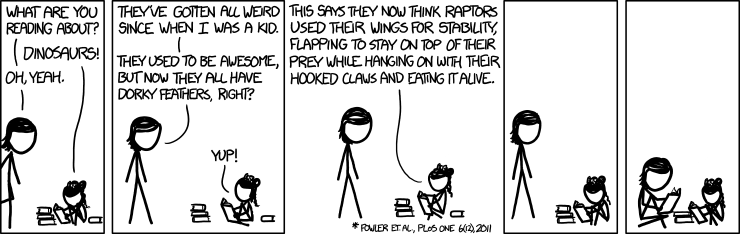2012-09-09 Grandparents Day
2012-09-09 Grandparents Day , a set on Flickr.
Lily Looks
Lakeside 2012
20 Google Search Shortcuts to Hone Your Google-Fu [Google Search]
By Thorin Klosowski, Lifehacker – September 06, 2012 at 11:00AM
 Hidden behind Google’s search box are a slew of shortcuts leading to so-called “OneBox” results that provide awesome tools and display helpful information quickly and directly. You might think you know them all, but a few are more hidden than others.
Hidden behind Google’s search box are a slew of shortcuts leading to so-called “OneBox” results that provide awesome tools and display helpful information quickly and directly. You might think you know them all, but a few are more hidden than others.
Google’s OneBox is the result you get when Google magically knows the answer to a search you perform. Above the normal search results, Google gives your the definitive answer to your search—or a miniature, interactive tool to continue your search. These are different from search operators that help you narrow your search. With the OneBox results you can quickly find the weather, learn what a medication is, peek at a musicians discography, and even find release dates for movies. With this power you can find the information you’re looking for almost instantly, and you’ll look like the smartest person in the room for knowing the results before anyone else.
Get Instant Artist Discographies and Filmographies
 Want to take a quick look at a musician’s discography? Or maybe just a list of all the films from a director or actor? Just type “[artist] [movies or albums]” into the search box and you get an instant list of what they’ve done. For musicians, you can also search “[artist] songs” to get a list of their popular songs.
Want to take a quick look at a musician’s discography? Or maybe just a list of all the films from a director or actor? Just type “[artist] [movies or albums]” into the search box and you get an instant list of what they’ve done. For musicians, you can also search “[artist] songs” to get a list of their popular songs.
Find Release Dates for Movies, Games, and More
 Want to know when a game or movie is getting released? Type “[name of movie or game] release date” and you get the result. Movies automatically show the theatrical release date, but you can add “dvd” to get the DVD or Blu-Ray release. This search works for both upcoming and past releases.
Want to know when a game or movie is getting released? Type “[name of movie or game] release date” and you get the result. Movies automatically show the theatrical release date, but you can add “dvd” to get the DVD or Blu-Ray release. This search works for both upcoming and past releases.
Find Current Movie Showtimes
 To quickly find movie showtimes in your area, type “[name of movie] [zip code]” into the search box and you get results for theaters close to you. If you don’t have a particular movie in mind, you can also just type “movie [zip code]” and get a list of everything playing in your area (if Google knows your location you can just type “movie”).
To quickly find movie showtimes in your area, type “[name of movie] [zip code]” into the search box and you get results for theaters close to you. If you don’t have a particular movie in mind, you can also just type “movie [zip code]” and get a list of everything playing in your area (if Google knows your location you can just type “movie”).
Instantly Find Simple Factual Information
 For any search you might want to do that includes a definitive fact you can often search for the answer directly. These include dates like “[name of famous person] death,” certain stats like, “[mountain] elevation,” or even population with, “[city] population.” Essentially, if you’re searching for anything that has a number attached to it, you can often search for it directly.
For any search you might want to do that includes a definitive fact you can often search for the answer directly. These include dates like “[name of famous person] death,” certain stats like, “[mountain] elevation,” or even population with, “[city] population.” Essentially, if you’re searching for anything that has a number attached to it, you can often search for it directly.
Find the Score of Any Current Sports Game
 Whether you’re a sports nut or you just want to know the best time to avoid going near a stadium, you can search nearly any sports team name to get the current score, and upcoming games. You only need to type in the name. For instance, “colorado rockies” gets you the recent scores, record, standings, win percentage, and upcoming games.
Whether you’re a sports nut or you just want to know the best time to avoid going near a stadium, you can search nearly any sports team name to get the current score, and upcoming games. You only need to type in the name. For instance, “colorado rockies” gets you the recent scores, record, standings, win percentage, and upcoming games.
Get a Five Day Forecast of the Weather in Any City
 Need to get a quick weather report before you head out for vacation? Search “weather [city name]” and you get a five day forecast for the city you search for.
Need to get a quick weather report before you head out for vacation? Search “weather [city name]” and you get a five day forecast for the city you search for.
Find the Current Time in Any City
 Time zone conversions are a pain, but thankfully Google does them for you. Search “time [city name],” and you get current time in any city. If you’re looking for more results, type in “time [country name]” to get a full list of the timezones in any given country. While you’re at it, you can also get the time of the sunrise or sunset by typing “sunrise [city name],” or “sunset [city name].”
Time zone conversions are a pain, but thankfully Google does them for you. Search “time [city name],” and you get current time in any city. If you’re looking for more results, type in “time [country name]” to get a full list of the timezones in any given country. While you’re at it, you can also get the time of the sunrise or sunset by typing “sunrise [city name],” or “sunset [city name].”
Find Upcoming Dates for Holidays and Events
 When you need to quickly see what day of the week a holiday lands on, or when a big event starts (like the Presidential Election, the Super Bowl, Olympics, etc), search for “[year] [holiday name or event title].”
When you need to quickly see what day of the week a holiday lands on, or when a big event starts (like the Presidential Election, the Super Bowl, Olympics, etc), search for “[year] [holiday name or event title].”
Calculate Almost Anything
 Google’s calculator is surprisingly robust, and all you need to do is enter a calculation into the search box. “5+2” works just fine, but you can also use advanced phrases like “cos(pi) + 4.” If you want a graph, simply add “graph” before the equation. You can also search for “calculator” to bring up the calculator directly.
Google’s calculator is surprisingly robust, and all you need to do is enter a calculation into the search box. “5+2” works just fine, but you can also use advanced phrases like “cos(pi) + 4.” If you want a graph, simply add “graph” before the equation. You can also search for “calculator” to bring up the calculator directly.
Convert Units of Measure
 Unit conversions are handy when you’re cooking or building just about anything. The search in Google is easy. Type “[number] [unit] into [unit].” For instance, you can convert knots into miles per hour like this, “6 ounces into cups.” It works with any type of measurement, including digital storage (“5 mb into kb“). If you need to bring up the unit converter directly, you can do so by searching unit converter.
Unit conversions are handy when you’re cooking or building just about anything. The search in Google is easy. Type “[number] [unit] into [unit].” For instance, you can convert knots into miles per hour like this, “6 ounces into cups.” It works with any type of measurement, including digital storage (“5 mb into kb“). If you need to bring up the unit converter directly, you can do so by searching unit converter.
Convert Currency
 Need to get an up-to-date currency conversion? Google’s one of your best choices, and it’s as simple as typing “[number] [currency] to [currency].” For instance, to get the conversion rate of US dollars into Yen, type, “1 usd to yen.”
Need to get an up-to-date currency conversion? Google’s one of your best choices, and it’s as simple as typing “[number] [currency] to [currency].” For instance, to get the conversion rate of US dollars into Yen, type, “1 usd to yen.”
Check a Stock Prices
 When you need to check the status of your stocks, search Google for the shortened stock name. For example, to find Facebook’s current price, search “FB.” If you’re not sure of the stock’s name, you can also use “[name of company] stock.”
When you need to check the status of your stocks, search Google for the shortened stock name. For example, to find Facebook’s current price, search “FB.” If you’re not sure of the stock’s name, you can also use “[name of company] stock.”
Find Word Definitions and Synonyms
 If you want to quickly find the definition, synonyms, or pronunciation of a word, all you do is type the word into the search box. For many words, Google will automatically pull up a quick definition, pronunciation, and a list of common synonyms. If it doesn’t, type “define” before the word.
If you want to quickly find the definition, synonyms, or pronunciation of a word, all you do is type the word into the search box. For many words, Google will automatically pull up a quick definition, pronunciation, and a list of common synonyms. If it doesn’t, type “define” before the word.
Translate Words Instantly
 Google Translate is great for translating large chunks of text. You can translate single words right from the search bar by typing “translate [word] into [language].” For instance, to translate “monster” from English to Spanish, type, “translate monster into spanish.” You can also translate simple sentences. For instance, “translate the monster ate my neighbor into spanish,” will result in “el monstruo se comió mi vecino.”
Google Translate is great for translating large chunks of text. You can translate single words right from the search bar by typing “translate [word] into [language].” For instance, to translate “monster” from English to Spanish, type, “translate monster into spanish.” You can also translate simple sentences. For instance, “translate the monster ate my neighbor into spanish,” will result in “el monstruo se comió mi vecino.”
Search Basic Health Conditions
 When you type in any health condition (like asthma, psoriasis, etc) into Google, you get a quick synopsis of the condition from the U.S. National Library of Medicine. If you don’t know the condition, you can also type in symptoms. For instance, “abdominal pain on right side” pulls up a list of possible conditions, including appendicitis, ectopic pregnancy, and kidney stones.
When you type in any health condition (like asthma, psoriasis, etc) into Google, you get a quick synopsis of the condition from the U.S. National Library of Medicine. If you don’t know the condition, you can also type in symptoms. For instance, “abdominal pain on right side” pulls up a list of possible conditions, including appendicitis, ectopic pregnancy, and kidney stones.
Find Information on Medications
 Search for any medication name (like Ambien, Lipitor, etc) and Google will pull up a quick description with links to side effects, directions, precautions, and more.
Search for any medication name (like Ambien, Lipitor, etc) and Google will pull up a quick description with links to side effects, directions, precautions, and more.
Hunt Down Information on Local Restaurants and Businesses
 Looking for a new restaurant to check out in your area? Type in “[type of restaurant] [your zip code]” and you get a list of every place close to you, including review scores. You’ll also see a map on the right side so you can quickly flip through places not in the top results.
Looking for a new restaurant to check out in your area? Type in “[type of restaurant] [your zip code]” and you get a list of every place close to you, including review scores. You’ll also see a map on the right side so you can quickly flip through places not in the top results.
Get Instant Drive Times (and Directions) Between Addresses
 Google Maps is great, but you don’t actually have to navigate to the main page to get directions. If you need to get a quick time estimate or overview of the drive, type “[current address] to [new address]” and Google will give you a quick look at the directions and drive time.
Google Maps is great, but you don’t actually have to navigate to the main page to get directions. If you need to get a quick time estimate or overview of the drive, type “[current address] to [new address]” and Google will give you a quick look at the directions and drive time.
Track the Status Any Flight
 You don’t have to dig around on an airline’s web site to track the status of a flight. All you have to do is type “[airline] [flight number]” into Google and you get instant results from Flight Stats. If you want a quick estimate on flight cost, you can also search, “flights from [city] to [city]” for a search of available flights and prices.
You don’t have to dig around on an airline’s web site to track the status of a flight. All you have to do is type “[airline] [flight number]” into Google and you get instant results from Flight Stats. If you want a quick estimate on flight cost, you can also search, “flights from [city] to [city]” for a search of available flights and prices.
Track Your Packages
![]() Paste the tracking number of a shipment from USPS, UPS, FedEx, or On-Trac into your Google Search bar and Google automatically figures out which service has it and links you directly to the tracking page.
Paste the tracking number of a shipment from USPS, UPS, FedEx, or On-Trac into your Google Search bar and Google automatically figures out which service has it and links you directly to the tracking page.
Google seems to add more and more of these quick OneBox search tricks to its search engine all the time, so count on more popping up in the future. Google also introduces new tricks for specific events, like the medal count during the Olympics, or the election hub during the elections. With these tricks you’ll be the fastest Googler around, and will certainly impress everyone with how quickly you can acquire all types of knowledge.
SQL for Dummies: Demystifying The WordPress Database
By Sufyan bin Uzayr, noupe – September 06, 2012 at 07:59AM
It’s only SQL, but we like it. This quote, slightly differently used by The Rolling Stones in 1974, is supposed to help you through the hard times. These will occur sooner or later. Unless you’re working with a flat-file CMS such as FlatPress, the database forms the most important part of the Content Management System. And this database can get corrupted, eeeek. WordPress, too, is no exception to this rule. WP uses its database to store and retrieve information as and when needed. The following article gives you a crash course knowledge of the WordPress data storage.
WordPress Database: Getting Started
An average user will probably never need to fiddle with the WordPress database. However, if you are planning to become an ‘expert’ of WordPress, you need to have a proper understanding of the database and its functioning. Furthermore, often database tweaks are required to customize WordPress and/or backup or restore a website. For instance, changing login credentials, or even removing a faulty plugin or theme that may have rendered your admin panel unstable — all of this can be performed by accessing the database. Therefore, it becomes obvious that the database is the most crucial component of your WordPress installation. In this article, we shall be taking a look at the WordPress database in detail.
Basically, we shall begin with an overview of the WP database — its structure, the major tables, taxonomies, and so on. We shall also be covering certain common queries to manage and optimize the database, in the later part of the article. Thus, all in all, this article shall not only help you get a bird’s eye view of your WP database and figure out what-lies-where, but also explain certain steps and methods that can help you keep your database functioning as smooth as a well-oiled machine.
Before going any further, it must be noted that you should tweak or modify your database only after you have made a proper backup, and you are aware of what you are doing.
Never forget: INCORRECTLY EDITING YOUR DATABASE CAN RENDER YOUR WEBSITE USELESS.
wp-config.php And WP Database
When you open the wp-config.php file of your WordPress installation, you’ll notice that the database part contains lines that look something like this:
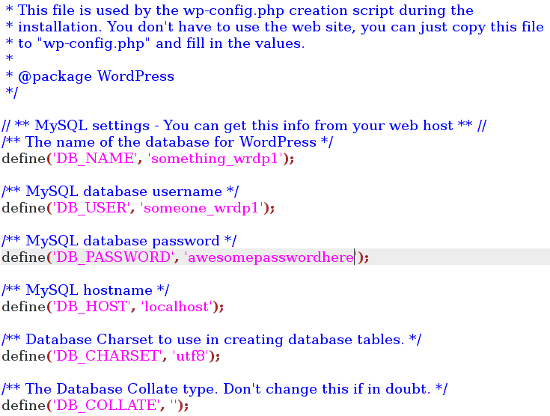
Most of the information contained here is self-explanatory — you have your MySQL username, password, hostname and so on. The character set is UTF-8, and you do not need to change it, but if your blog is in a language or script that requires special encoding, you’ll need to modify the character set.
Following that, if you scroll down the wp-config.php file, you will notice the value for the table prefix:
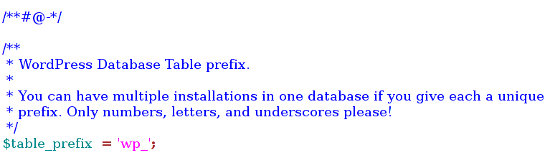
As you can judge from the comment in the file, you can keep multiple installations by giving each a unique table prefix. By default, it is set to wp_ However, of reasons of security, it makes good sense to change the table prefix from wp_ to some other prefix of your choice, so as to deter potential hackers from breaking into your database by guessing the table prefix.
The WP Database Structure
Given below is a screenshot of what a typical WordPress database looks like (using phpMyAdmin):
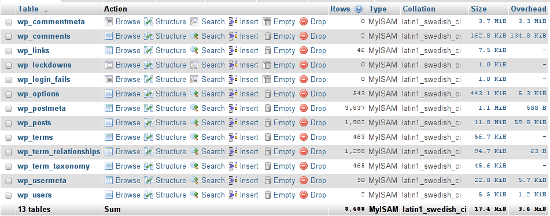
Taking wp-lockdown and wp_login_fails out of consideration, we have 11 tables in the entire database. Let’s retain taxonomy related tables for later discussion, and take a look at each of the remaining tables.
wp_commentmeta and wp_comments
Both of these tables contain data pertaining to comments. Comment-meta refers to meta data about each comment, such as the commenting user’s details, etc. In the admin panel, the corresponding relevant area is the Comments’ section.
wp_links
This table deals with the links, which can be accessed from the Links menu in the admin panel.
wp_postmeta
As the name suggests, this table contains meta data about posts and articles on your website. Often, certain plugins may add fields to this table. The relevant admin panel section is the Posts page.
wp_usermeta and wp_users
These two tables contain information about the user accounts associated with your WordPress website, and the meta data related to the same. The corresponding admin panel section is Users.
wp_posts
As with any blogging software, the core of a WordPress website consists of the posts and articles. The wp_posts table deals with posts. Plus, pages and even navigation menu items are stored in this table. Thus, the corresponding admin panel sections include Posts, Pages and Menus.
wp_options
WordPress stores its configuration settings in wp_options. Basically, all that you can do from the Settings section of the admin panel comes right to wp_options (along side certain settings and configuration tweaks from Appearance menu, such as Widgets).
Taxonomies and Terms
WordPress has three tables to handle custom taxonomies and terms: wp_terms, wp_term_relationship and wp_term_taxonomy.
So, what exactly is a ‘term’? Basically, WordPress treats ‘terms’ as entities — categories, tags, etc. are all ‘terms’. Thus, Uncategorized, the default category, is a ‘term’.
And where do all these terms go? Correct! Terms are stored in the wp_terms table.
Similarly, the wp_term_taxonomy table contains the taxonomies for the terms in wp_terms table. Basically, a taxonomy is a way to group things together. And lastly, the wp_term_relationship table relates a post, page or link with the associated terms in the wp_terms table.
So far, we have familiarized ourselves with the WordPress database structure, the tables contained in the WP database and the role of each table. Further theoretical information can be had from the WordPress Codex itself.
Working With The WP Database
We shall now turn our attention to performing some common tasks on the database. We will be by-passing tasks such as working with the SQL database, inserting and updating data, getting rows and columns, and other similar functions as these have been discussed on the internet a zillion times — you have the WordPress Codex, and you also have Smashing Magazine’s own version of it. Interactions with the database apart, let’s take a look at ways in which we can accomplish certain common admin-level tasks using the WordPress database, instead of admin panel.
Optimize the Database
As you work on your blog, your database transactions pile up overheads which can be a performance hog. To clear such overheads and optimize your database, use this query:
OPTIMIZE TABLE ‘wp_posts’;
Transfer Posts From One User to Another
If you wish to transfer posts and articles attributed to one user account to another account, you can use the following query (you’ll need the usernames of both the accounts):
UPDATE wp_posts SET post_author=NEW_AUTHOR_ID WHERE post_author=OLD_AUTHOR_ID;
Bulk Delete Comments
You can use this query to delete all unapproved comments.
DELETE FROM wp_comments WHERE comment_approved=’0’;
Disable All Plugins
Perhaps you’ve accidently activated too many plugins? Or maybe you wish to make certain changes to your website and would like to disable the plugins? You can use the following query to disable all the plugins on your WP website:
UPDATE wp_options SET option_value=’ ‘ WHERE option_name=’active_plugins’;
Disable Comments on Older Posts
If you wish to close comments on posts older than a specific date (say, May 5th 2012), use the following query:
UPDATE wp_posts SET comment_status=’closed’ WHERE post_date<’2012-05-05′ AND post_status=’publish’;
Change Username
If you wish to change the username of a given user (say, ‘abcdef’), use this query:
UPDATE wp_users SET user_login=’New-username’ WHERE user_login=’abcdef’;
Conclusion
With this, we come to the end of this article about the WordPress database. Just in case you do not wish to get your hands dirty, you can consider trying database management plugins such as WP-DBManager or WP-Optimize. In any case, whether you ever employ SQL queries or not, it always helps to know your way around the database.
Got any database knowledge of your own? Feel free to share with us in the comments below!
(dpe)
Obama and Romney talk science
By Jason Kottke, kottke.org – September 05, 2012 at 05:09PM
In partnership with sciencedebate.org, Scientific American asked both major party candidates to answer questions about the important scientific questions of the day. Here are the results.
I am not a scientist myself, but my best assessment of the data is that the world is getting warmer, that human activity contributes to that warming, and that policymakers should therefore consider the risk of negative consequences. However, there remains a lack of scientific consensus on the issue — on the extent of the warming, the extent of the human contribution, and the severity of the risk — and I believe we must support continued debate and investigation within the scientific community.
8 Essential Twitter Accounts For Apple Fanboys
By Dave Parrack, MakeUseOf – September 05, 2012 at 05:00PM
 I’m not an Apple fanboy myself but I do know a few. They don’t deserve the treatment they receive, and have done throughout history. They’re still human, and still people who need love and attention just like everybody else. A Genius may be able to fix their iPhone without even trying, but they won’t provide the hugs these people will inevitably need on occasion. You know, like when they cannot afford the new new iPad on day one.
I’m not an Apple fanboy myself but I do know a few. They don’t deserve the treatment they receive, and have done throughout history. They’re still human, and still people who need love and attention just like everybody else. A Genius may be able to fix their iPhone without even trying, but they won’t provide the hugs these people will inevitably need on occasion. You know, like when they cannot afford the new new iPad on day one.
Apple fanboys tend to stick together, hunting in packs for new blood. If you’re carrying a fairly new Android phone then they’ll be wary at first but will invariably try to talk you in to ditching your current handset and accompanying them to the nearest Apple Store. In order to prevent this happening, us normal, non-fanboys need to keep them occupied. And Twitter is the best place to start.
What follows are eight Twitter accounts that all Apple fanboys should be following. Religiously.
John Gruber @gruber
The new dock connector has to supportUSB3, right?
— John Gruber (@gruber) July 24, 2012
John Gruber has made a name for himself with his absolute devotion and dedication to Apple. He doesn’t primarily tweet about the company using this account, so you should also follow @daringfireball. But this account shows the man who Apple fanboys aspire to be showing his softer side on Twitter.
For The Fanboys: Gruber is the number one Apple fanboy. That should be reason enough.
MG Siegler @parislemon
Oh, “NFC”. Phew. No one knows what that actually is. If you said the new iPhone didn’t come with KFC then middle America would boycott.
— MG Siegler (@parislemon) August 29, 2012
As a writer, blogger, and venture capitalist, MG Siegler is a man with influence. But he lets himself down by being completely and utterly devoted to Apple while hating on Google at any and every opportunity. Still, he’s entertaining in a love/hate kind of way… he loves Apple, we hate him for it.
For The Fanboys: Siegler is the number two Apple fanboy. That should be reason enough.
Walt Mossberg @waltmossberg
To fix technical error, jury revises pro-Apple verdict slightly, knocking about $2.5 million off $1 billion+ Samsung penalty.
— Walt Mossberg (@waltmossberg) August 25, 2012
Walt Mossberg almost made the list of essential technology journalists to follow on Twitter. But I reserved him a spot on this list instead. Mossberg was a personal friend of late Apple founder and CEO Steve Jobs, and still has an inside track with the company other industry commentators would kill for.
For The Fanboys: Mossberg isn’t a fanboy, but he does have a close relationship with Apple.
Steve Wozniak @stevewoz
Hooray! I got invited to speak in Shanghai (ICSC) Sept. 13. Never been to China.
— Steve Wozniak (@stevewoz) June 21, 2012
Steve Wozniak was in many ways the brains behind Apple. He was the engineer creating the products which Steve Jobs then sold to the world. Now, he’s a technology enthusiast who everyone has a soft spot for, whether Apple fans or not. He seems to have an addiction to Foursquare, but no one is perfect.
For The Fanboys: Woz is the co-founder of Apple. That has to be respected.
Not Tim Cook @fauxtimcook
It’s been a good first year, and I’m just getting started (no, seriously, I need to sue a lot more people over patents).
— Not Tim Cook (@fauxTimCook) August 25, 2012
Current CEO and all-round good guy Tim Cook sadly doesn’t tweet, so it’s left to the best spoof account to fill his spot on the list. Thankfully this faker tweets regularly and keeps the quality high enough to be recommended. Apple fanboys will get all the jokes, the rest of us will enjoy laughing at the slightly mocking tone.
For The Fanboys: The closest you’re going to get to seeing Tim Cook tweet. Funny too.
Apple Tweets @appletweets
How to replace the battery in an iPhone 4S:If the battery life in your iPhone 4S is getting worse and worse, o… bit.ly/Qt45tz
— Apple Tweets (@appletweets) August 28, 2012
Apple Tweets does exactly what it says on the tin. Following this Twitter account means getting tweet after tweet of news, opinions, and features related to Apple from a number of different sources. If anything is happening in the Apple ecosystem then you’ll read about it here.
For The Fanboys: Apple tweets every hour of every day. Heaven for some.
Apple News @applenws
Apple-Samsung jury foreman shares his ‘lightbulb moment’ – CNET bit.ly/SPpjkG
#apple— Apple News (@applenws) August 28, 2012
Apple News is a similar deal to Apple Tweets, bringing together feeds from around the Web related to Apple, its products, and the multiple sites covering them ad nauseum. Reading a rumor about the latest tweak to an Apple product will leave many cold, but fanboys will lap it all up.
For The Fanboys: Apple news ever hour of every day. Heaven for some.
Techmeme @techmeme
How To Be a Genius: This Is Apple’s Secret Employee Training Manual (
@samfbiddle / Gizmodo) gizmodo.com/5938323 techmeme.com/120828/p32#a12…— Techmeme (@Techmeme) August 28, 2012
Techmeme is a website which seeks to cover the hottest technology news as it emerges, and tracks the conversations across the Web which then ensue. Apple dominates Techmeme to the point that a day rarely passes when the company isn’t mentioned at least once. Annoying to many, Heaven to a certain subset of geeks.
For The Fanboys: When the big Apple news breaks, this site is invaluable.
Conclusions
I’m guessing the only people left reading this will be Apple fanboys. Thankfully, there are enough of you out there that an article wholly dedicated to providing you with accounts to follow on Twitter should prove to be amazingly popular. If not then perhaps MakeUseOf is overrun by Google and Microsoft fanboys instead. No, that couldn’t possibly be so.
If you know of any other essential Twitter accounts all Apple fanboys should be following then please let us know in the comments section below. Or if you’d rather just rant about fanboys of any persuasion that’s fine too. Just please keep the trolling to a tolerable minimum.
Battlestar Galactica Community Game Diaspora Has Arrived
By Soulskill, Slashdot – September 05, 2012 at 03:45AM
New submitter funtapaz writes “Diaspora: Shattered Armistice, the Battlestar Galactica game based on the FreeSpace 2 Open engine, has launched! This cross-platform (Windows, Linux, Mac) release includes the ability to fly the MK VII Viper, the Raptor (or the new MK VIIe strike variant), multiplayer, a mission editor, an original soundtrack, and full voice acting.”
Read more of this story at Slashdot.
Feathers
By (author unknown), xkcd.com – Wednesday September 05, 2012