By (author unknown), Dilbert Daily Strip – September 24, 2012 at 01:00AM

By Erica Sadun, TUAW – The Unofficial Apple Weblog – September 14, 2012 at 08:00PM

Last year, Steve Sande and I put together a “What can you say to Siri” post that proved to be hugely popular. We’d been working on “Talking to Siri: Learning the Language of Apple’s Intelligent Assistant“, which we initially self-pubbed as an e-book, and then later moved to QUE publishing.
We’re now working on the second edition of “Talking to Siri” and thought we’d update our original post for iOS 6. A lot of people are now using Siri and Siri-related features.
Siri is available on the iPhone 4S, the iPhone 5, the new third generation iPad, and the fifth generation iPod touch. Dictation-only support also appears in OS X Mountain Lion. There’s a lot of Siri going around.
As we work on our update, we thought we’d share the following Apple-supplied examples for using Siri. It’s only a partial list, but it gives a great flavor of what Siri can do.
Standout new features include the sports, movies and restaurant categories recently announced by Apple. But there’s a lot more too.
Siri now supports arbitrary relationships. You can say “Megan Lavey-Heaton is my favorite comics author” and Siri will add that relationship. You can launch applications by saying “Launch Angry Birds” and post to Twitter and Facebook by voice. Siri also now lets you dismiss her (or him) by voice. Say “Goodbye Siri” and Siri will close the interaction window.
The examples that follow below only scratch the surface of what you can do with Siri. We’re having a ton of fun discovering all Siri’s new improved capabilities. Keep your eyes peeled over the next few months as Steve and I share new favorite tricks and tips as we work on our update.
Have you found some great new Siri features? Share them in the comments!
ASKING ABOUT CONTACTS
FINDING CONTACTS
ESTABLISHING RELATIONSHIPS
APP LAUNCHING
ADDING EVENTS
CHANGING EVENTS
ASKING ABOUT EVENTS
USING ALARMS
CLOCK
TIMER
SENDING EMAIL
CHECKING EMAIL
RESPONDING TO EMAIL
FACETIME
FIND MY FRIENDS
LOCKSCREEN READING
MAPS
LOCAL BUSINESSES
NAVIGATION
MAPS
LOCAL BUSINESSES
NAVIGATION
SENDING MESSAGES
READING MESSAGE ALERTS
RESPONDING TO MESSAGES
SEARCHING FOR MOVIE INFORMATION
FINDING MOVIE SHOWTIMES
FINDING MOVIE THEATERS
READING MOVIE REVIEWS
MAJOR MOVIE AWARDS
MUSIC
NOTES
PHONE
REMINDERS
SEARCHING FOR RESTAURANTS
RESERVATIONS
RESTAURANT REVIEWS
SCORES
GAME SCHEDULES
PLAYER INFORMATION
TEAM INFORMATION
STOCKS
TWITTER
WEATHER
WEB SEARCH
WOLFRAM ALPHA
What can you say to Siri in iOS 6? originally appeared on TUAW – The Unofficial Apple Weblog on Fri, 14 Sep 2012 19:00:00 EST. Please see our terms for use of feeds.
Source | Permalink | Email this | Comments
By Adam Dachis, Lifehacker – September 22, 2012 at 11:00AM
 Apple released iOS 6 this week, bringing a handful of new features to iPhones, iPads, and iPod touches. While they defined many of the flagship features, several were left unsaid. These are our 10 favorite secret features in iOS 6.
Apple released iOS 6 this week, bringing a handful of new features to iPhones, iPads, and iPod touches. While they defined many of the flagship features, several were left unsaid. These are our 10 favorite secret features in iOS 6.
 Pull to refresh is one of the greatest gestures that Apple took next to forever to adopt. iOS 6 finally allows you to pull down to refresh your mail accounts and various other data sources. Ignore the reload button and start swiping down.
Pull to refresh is one of the greatest gestures that Apple took next to forever to adopt. iOS 6 finally allows you to pull down to refresh your mail accounts and various other data sources. Ignore the reload button and start swiping down.
 Some people love their emoji—the cute icons you can add to messages, emails, or really anywhere that accepts text in iOS. Apple just added a ton of new options. If you have your emoji keyboard enabled already, you don’t have to do anything. If not, you can enable it in the Settings app by going to General -> Keyboard -> Keyboards -> Add New Keyboard. That will bring up a list. Choose Emoji and you’re all set.
Some people love their emoji—the cute icons you can add to messages, emails, or really anywhere that accepts text in iOS. Apple just added a ton of new options. If you have your emoji keyboard enabled already, you don’t have to do anything. If not, you can enable it in the Settings app by going to General -> Keyboard -> Keyboards -> Add New Keyboard. That will bring up a list. Choose Emoji and you’re all set.
 Everyone’s trying to track you on the web, and your phone is no different. If you’d rather advertisers not track your activity and serve up targeted ads, iOS 6 lets you turn off tracking with a simple switch. Just head to Settings > General > About > Advertising and flip the switch to On. It may take a little while for you to stop seeing targeted ads, but soon enough your activity should be much more private.
Everyone’s trying to track you on the web, and your phone is no different. If you’d rather advertisers not track your activity and serve up targeted ads, iOS 6 lets you turn off tracking with a simple switch. Just head to Settings > General > About > Advertising and flip the switch to On. It may take a little while for you to stop seeing targeted ads, but soon enough your activity should be much more private.
 Apple update the Clock app—which I still hold to be my favorite native app—to give the alarm functionality a boost. No longer do you have to wake up to one of your ringtones. Instead, you can pick any song in your library. You could even make a recording of yourself telling you to wake the hell up, sync it to your iDevice, and open your eyes to a sunny day and your own, obnoxious voice. Or you could just pick a song that you like. Regardless, you now have a choice. That’s very much appreciated.
Apple update the Clock app—which I still hold to be my favorite native app—to give the alarm functionality a boost. No longer do you have to wake up to one of your ringtones. Instead, you can pick any song in your library. You could even make a recording of yourself telling you to wake the hell up, sync it to your iDevice, and open your eyes to a sunny day and your own, obnoxious voice. Or you could just pick a song that you like. Regardless, you now have a choice. That’s very much appreciated.
 Although not available on all devices, newer iPhones and iPads have a new EQ setting: Late Night. This option lowers bass levels and attempts to make your music less-intrusive in the evening so you can listen and fall asleep easily without being distracted by anything too jarring. Why Apple didn’t include this option on earlier devices is beyond us, but iOS 6 has shown how much they like to unnecessarily limit their software to keep you from getting off the upgrade treadmill.
Although not available on all devices, newer iPhones and iPads have a new EQ setting: Late Night. This option lowers bass levels and attempts to make your music less-intrusive in the evening so you can listen and fall asleep easily without being distracted by anything too jarring. Why Apple didn’t include this option on earlier devices is beyond us, but iOS 6 has shown how much they like to unnecessarily limit their software to keep you from getting off the upgrade treadmill.
 Don’t care if you get an iMessage from an unknown source? You don’t have to. If you head into the Settings app, then Notifications, then Messages, you can set your alerts to only show up for your contacts. If you don’t want to be bothered by people who aren’t worth sticking in your contacts—like spam message bots, for example—iOS 6 lets you ignore them.
Don’t care if you get an iMessage from an unknown source? You don’t have to. If you head into the Settings app, then Notifications, then Messages, you can set your alerts to only show up for your contacts. If you don’t want to be bothered by people who aren’t worth sticking in your contacts—like spam message bots, for example—iOS 6 lets you ignore them.
 Apple added text expansion to iOS 5, and it was awesome, letting you type in long usernames, addresses, and other text with just a few strokes on your keyboard. We showed you some essential shortcuts to set up, and now iOS 6 has made the feature even better, letting you sync it between your other iOS devices (like an iPod touch and an iPad)—along with your custom keyboard dictionary. To do so, you’ll need an iCloud account. Then, just head to Settings > iCloud, and scroll down to Documents & Data. Tap it, flip the switch to On, and do the same on your other iOS 6 devices. Your custom dictionary and shortcuts should stay in sync between all your devices.
Apple added text expansion to iOS 5, and it was awesome, letting you type in long usernames, addresses, and other text with just a few strokes on your keyboard. We showed you some essential shortcuts to set up, and now iOS 6 has made the feature even better, letting you sync it between your other iOS devices (like an iPod touch and an iPad)—along with your custom keyboard dictionary. To do so, you’ll need an iCloud account. Then, just head to Settings > iCloud, and scroll down to Documents & Data. Tap it, flip the switch to On, and do the same on your other iOS 6 devices. Your custom dictionary and shortcuts should stay in sync between all your devices.
 Apple told us Siri got smarter in iOS 6, but they neglected to mention that she’d launch apps for you. All you have to do is activate Siri and then say the word “launch” plus the name of the app you want to open. While this may seem a little lazy, it’s really useful if you have a bunch of apps and don’t necessarily remember where they all are. You no longer need to search—Siri can do the work for you.
Apple told us Siri got smarter in iOS 6, but they neglected to mention that she’d launch apps for you. All you have to do is activate Siri and then say the word “launch” plus the name of the app you want to open. While this may seem a little lazy, it’s really useful if you have a bunch of apps and don’t necessarily remember where they all are. You no longer need to search—Siri can do the work for you.
 A common Mail complaint among Gmail users has long been the need to choose between archiving and deleting a message. iOS just never provided a way to choose on the fly. Now you can. To do this, open a message, tap and hold the Archive button, and make your choice. The unfortunate reality is that you have to actually open the message to do this. You can’t tap and hold the Archive button in list view to get these options. That said, it’s a welcome improvement. We still prefer Sparrow, though.
A common Mail complaint among Gmail users has long been the need to choose between archiving and deleting a message. iOS just never provided a way to choose on the fly. Now you can. To do this, open a message, tap and hold the Archive button, and make your choice. The unfortunate reality is that you have to actually open the message to do this. You can’t tap and hold the Archive button in list view to get these options. That said, it’s a welcome improvement. We still prefer Sparrow, though.
 People are not happy with the new Maps app in iOS 6. It’s full of problems. One of the major complaints is that it only provides driving directions, leaving walkers, bikers, and public transit users behind. The good news is that Apple didn’t leave out these features entirely. In fact, walking directions are still available. To find them, just tap the bent arrow “directions” button in Maps and you’ll see your recent destinations. From there, you can toggle between driving, walking, and public transit. Walking directions will work without issue. Public transit, on the other hand, will try to route you to another app (and fail, for now). Hopefully we’ll see Apple improve Maps quickly and bring back these important, lost features. In the meantime, if this secret feature isn’t enough to satisfy you then check out Lumatic. It might do the trick.
People are not happy with the new Maps app in iOS 6. It’s full of problems. One of the major complaints is that it only provides driving directions, leaving walkers, bikers, and public transit users behind. The good news is that Apple didn’t leave out these features entirely. In fact, walking directions are still available. To find them, just tap the bent arrow “directions” button in Maps and you’ll see your recent destinations. From there, you can toggle between driving, walking, and public transit. Walking directions will work without issue. Public transit, on the other hand, will try to route you to another app (and fail, for now). Hopefully we’ll see Apple improve Maps quickly and bring back these important, lost features. In the meantime, if this secret feature isn’t enough to satisfy you then check out Lumatic. It might do the trick.
By Mike Masnick, Techdirt. – September 21, 2012 at 09:30PM
… isn’t it about time that we recognize the patent system is really, really broken? Courtesy of the always awesome Saturday Morning Breakfast Cereal (and my friend Tom who sent this over), I present to you, yet another example of “the patent system” being a punchline:
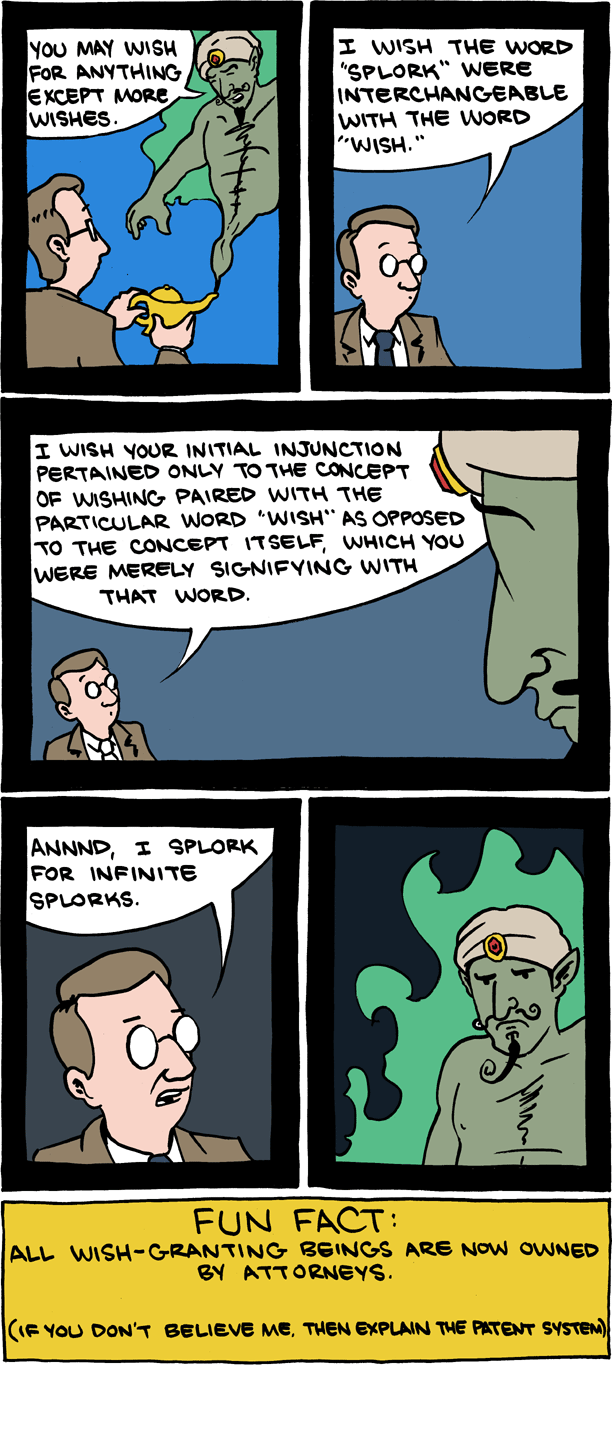
Permalink | Comments | Email This Story
By Adam Dachis, Lifehacker – September 21, 2012 at 03:00PM
 Blocked sinuses are no fun, especially when the problem frequently requires taking a pill. Redditor gymfork points to a clever acupressure method that can solve the problem in just 20 seconds:
Blocked sinuses are no fun, especially when the problem frequently requires taking a pill. Redditor gymfork points to a clever acupressure method that can solve the problem in just 20 seconds:
Push your tongue against the top of your mouth and place a finger between your eyebrows and apply pressure. Hold it for about 20 seconds and your sinuses will begin to drain.
When you push your tongue against the roof of your mouth, don’t aim for a specific point but rather push it flat against the top. When you let go, you should start to feel a little movement in the back of your throat. It’s a very simple trick that gets the job done.
LPT: How to clear a blocked nose | Reddit
By Tim Brookes, MakeUseOf – September 19, 2012 at 08:31PM
 Apple’s walled-garden approach to computing has some pretty far-reaching implications for an everyday user of OS X. Apple provides, on the whole, a smooth and pleasant experience while using your computer, partly because the options that will break something aren’t there. Conversely, this approach can be quite limiting – especially to those who are used to endless preferences on Windows or Linux.
Apple’s walled-garden approach to computing has some pretty far-reaching implications for an everyday user of OS X. Apple provides, on the whole, a smooth and pleasant experience while using your computer, partly because the options that will break something aren’t there. Conversely, this approach can be quite limiting – especially to those who are used to endless preferences on Windows or Linux.
The fact is that it’s not particularly easy to tweak Apple’s OS without some extra help (or expert knowledge). Assuming you’re not a Terminal wizard, then you’re probably going to need something like Mountain Tweaks (also known as Lion Tweaks), a handy and free little tool for changing certain aspects of your OS X experience without having to work out how to do it yourself.
For a quick look at what’s included and what Mountain Tweaks won’t fix then read on!
The app comes courtesy of Fredrik Wiker, a teenage developer from Norway who has been collecting a long list of things to mess around with since OS X Lion was the Apple zealot’s OS of choice. He’s not asking for any money for the app, which is both nice of him and somewhat expected – after all, these tweaks are easy enough to perform after a quick search. If you’d like to chuck Fredrik a bone for saving you time and effort then you can do so using the donate button on his website, or the heart icon in-app.
There are two versions of the project at present, one titled Lion Tweaks and the other Mountain Tweaks – I’m sure I don’t have to explain why they’re named that way. As far as I can tell (as a Mountain Lion user) they’re both largely identical in terms of tweaks, except the Mountain Lion version comes with a few tweaks that are specific to 10.8. That means if you’re still using Lion (10.7) you should have no trouble using Mountain Tweaks. Leopard (10.5) and Snow Leopard (10.6) users should get some limited mileage out of this app too.

The app is painfully simple to use, with four tabs to provide you quick access to the different features. They are:
In order to activate a tweak, simply click Yes next to its name. In most instances you will need to provide your administrator password in order to action the change. To revert a tweak you’ve just applied, hit the big bold No in the same column – it’s really that simple.

One thing that Mountain/Lion Tweaks does not do is keep a tally of the tweaks you have enabled, so you might be able to tell if you’ve enabled Hide Spotlight Search but for other tweaks like Disable Autosave for all apps it might not be so obvious. In this instance it might be frugal to keep a count of what you have enabled. If you do lose track then you can always visit the Restore tab and click Restore to system default in order to undo your tweaking.

What’s useful depends on exactly what you wish OS X would let you change, or rather what you would change if you knew it could be done this easily. There’s a good chance that looking through these screenshots will decide whether or not you might find any of these useful, though I will add one point.
The reason I downloaded this app in the first place was due to an increase in UI lag after updating to Mountain Lion. I found out from an Apple Support Communities post that the 3D dock can be disabled easily using Mountain Tweaks’ Enable 2D-Dock option. The amount of lag when switching spaces and minimizing/maximizing windows is unhealthy with dock auto-hiding disabled, and I hoped that this would help. It didn’t. In fact, none of the tweaks here should impact performance all that much – only the user experience. Bare that in mind if you’re looking for a quick fix for Mountain Lion’s performance shortcomings – you won’t find any quick fixes here!

That said, I didn’t delete it when I found out what else it could help me do, which has to be a good thing. If you’re disillusioned with some of the new additions in Lion or Mountain Lion, but love the new Messages app and Notification Centre, then you might find that this tool is exactly what you need to disable some annoyances. Keep your eyes peeled for an update, in which Fredrik might add something to the mysteriously blank Maintenance panel!
Mountain Tweaks is one of those small and handy little all-in-one apps that simply make life that little bit easier when it comes to changing certain aspects of your Mac desktop. Windows users have tools for tweaking their OS, and now Mountain Tweaks gives you a limited selection of things to toggle on Mac OS X too. If you need to change more, then don’t forget you can spice up your desktop, tweak the appearance and dig a little deeper with Tinkertool.
By (author unknown), Waxy.org Links – September 19, 2012 at 05:16PM
ridiculously massive comic, roughly 46 feet wide at 300 dpi [via]
By James Bruce, MakeUseOf – September 19, 2012 at 04:01PM
 Have you heard? Blogs are old news. I hope you didn’t jump on that particular bandwagon. Yep, static sites are the all the rage now; who wants dynamic and fresh content when you can keep the same set of pages up forever?
Have you heard? Blogs are old news. I hope you didn’t jump on that particular bandwagon. Yep, static sites are the all the rage now; who wants dynamic and fresh content when you can keep the same set of pages up forever?
I’m joking, of course. There has always been the need for various kinds of sites, but the blog format doesn’t fit every requirement. However, WordPress is more than happy to be moulded into whatever you want – blog or otherwise – and today we’ll be talking about making a basically static WordPress website.
You might also want to read these past articles where Joel talked about WordPress theme frameworks, and I showed you some of the more unique kinds of sites you can make with WordPress.
When creating a static website, your usage will focus on Pages, rather than Posts. Unlike a traditional blog post, pages have no associated date and aren’t placed into a date archive. They are designed for static content – things which rarely change, such as “About Me”, or “Contact”.
Pages can also be made hierarchical, meaning each page can have one or more child pages. Whereas blog posts are unstructured but can be sorted according to date, tags, and category, pages are structured arbitrarily by you – the developer. If you want to represent the products you sell for instance, pages may be more suitable in that you can create a parent page for a particular product subtype which gives the customer an overview of all those products, then give each individual product a child page of that.
Trying to achieve the same with posts alone would require the use of a custom category template; and even then you’d be hacking around with product templates to remove the date or re-order them how you want; or you might even have chosen to go down the route of a custom post type – an even more uneccessary complication. Think carefully about how you want to structure information on your website, and you may find Pages are the better solution.

There are SEO concerns too – posts in WordPress have a lot of baggage associated with them. Even a few dated, categorised, and tagged posts create additional URLs on your site in the form of various archives. These are indexed too and may appear in search results. If you have just a few posts, these incur a negative SEO penalty for duplicate content – basically your category archive will look a lot like your index page, for instance.
On the flipside, Google gives points for fresh content. When doing SEO for various companies in the past, I always suggested they try to maintain some semblance of a blog on their corporate site, because producing fresh content on an appropriate topic will always help you rank better. So even if the core content of your site is done with static Pages, I’d still encourage you to keep blog posts somewhere.
Not all content on the web needs a date; some remains relevant. Avoid putting people off old content by simply removing the date. Pages have no date associated; they simply exist.
Unlike posts, pages don’t have comments. Not because they can’t, but just because most themes don’t have the code to display the comment template. To solve that, open up page.php (or your custom page-slugname.php template if you only want comments on a particular page), and add the following:
<?php comments_template(); ?>
That’s all it takes really. You may find comments are disabled on the actual page though; edit the page and look for the meta section Discussion.

By default, WordPress is going to list your latest blog posts as the homepage on your site, but this is quite easy to change. Make sure you have another page already created that you’d like to use instead. Then open up Settings – Reading. Change the homepage to be the static page you’d like; and if you want to keep a blog style listing somewhere, set that in the Posts option (this isn’t required though).

It’s quite likely you’re going to want a contact form on a static WordPress website. Often people will try to contact you through the comments, but if you haven’t enabled those on Pages then I’d strongly suggest putting up a contact form somewhere. Start by creating a new Contact page.
Pro-tip: A page named “Contact” is built into WordPress. If you’ve previously deleted it, and now find you’re being given a permalink slug like “/contact–2/” then be sure to empty the trash first – deleted pages remain there with their previous slugs.
Fast Secure Contact Form is a fantastic free plugin – featured on our Best WordPress Plugins page no less – and includes Captcha abilities out of the box. It has a huge range of features and enables you to maintain a number of different contact forms.
The options can be found under Plugins – FS Contact Form Options. Configuring the plugin can be a little daunting as the admin interface isn’t exactly intuitive, but read through the options slowly and all will be well; then embed the form on your contact page using the shortcode: [si-contact-form form=’1’]. You can also set up auto-responders, additional fields, AJAX posting, and even video confering requests via the premium vCita meeting scheduler plugin.

So as you can see, WordPress can literally power any kind of website you want to create. Do you have any more ideas on how to use Pages only to power a static WordPress website? Let us know in the comments!
By Melanie Pinola, Lifehacker – September 19, 2012 at 12:00PM
 Tech consultancy company DataGenetics has analyzed the popularity of numeric passwords. What they found confirms previous research that most of our four-digit PINs (e.g., for credit and debit cards) are way too predictable. Check if yours is one of those mentioned in their report.
Tech consultancy company DataGenetics has analyzed the popularity of numeric passwords. What they found confirms previous research that most of our four-digit PINs (e.g., for credit and debit cards) are way too predictable. Check if yours is one of those mentioned in their report.
The data analysed came from exposed password databases. Data Consultancy filtered the results to just those that were exactly four digits long [0-9] and found nearly 3.4 million four-digit passwords. These are used as a proxy for users’ four-digit PIN codes. There are 10,000 possible combinations of digits from 0000 through 9999, and each of those were represented in the dataset.
 So out of the 10,000 possible combinations for four-digit codes, which is the most popular? You guessed it: 1234. An alarming ~11% of the 3.4 million passwords are 1234.
So out of the 10,000 possible combinations for four-digit codes, which is the most popular? You guessed it: 1234. An alarming ~11% of the 3.4 million passwords are 1234.
The top 20 passwords account for nearly 27% of the total.
Looking at the list at right, you’ll see that the numbers are all familiar, easily predictable patterns, such as 0000, 4321, and 1010.
If you’re using the keypad to make a PIN pattern (e.g., 2580 going straight down), chances are hackers can guess that quickly too.
Other high frequency PINs are years and dates (e.g., MMDD).
Expanding the analysis to all-numeric passwords (not just four-digit ones), guess which are the most popular? Yup, 12345 for 5 digits, 123456 for 6 digits, and so on. (Ranked at #17 for the ten-digit password is 3141592654—the first digits of Pi, so that’s at least a little more imaginative).
 What about the least popular PINs? At the bottom at #10,000 is 8068—but that’s not a great idea for your new PIN now that it’s been exposed. The twenty least popular PINs don’t appear to have any predictability.
What about the least popular PINs? At the bottom at #10,000 is 8068—but that’s not a great idea for your new PIN now that it’s been exposed. The twenty least popular PINs don’t appear to have any predictability.
The moral of the story, as with every password topic, is that we’re pretty bad at choosing truly random passwords and PINs. In the case of your credit or debit card PIN, having one that’s too common would obviously be an issue if a thief steals or finds your wallet, but ATM card skimming also means thieves don’t need your physical card to get into your bank account.
If your PIN number is too predictable or popular, see our article on PIN security and how to come up with new numbers that are more secure.
PIN Analysis | DataGenetics
Photo by Cory Doctorow