By Yaara Lancet, MakeUseOf – January 01, 2013 at 06:30PM
 What comes to your mind when you hear the word Facebook? Maybe you’re thinking “social network” or “friends”, but for many users, Facebook also means two other things: frequent changes and privacy concerns. If there’s one thing we’ve learned about Facebook, is that they’re not really concerned about what we like or our privacy. Nor should they be. When it comes to privacy, it’s our responsibility as Facebook users to make sure we keep ourselves secure and safe while using Facebook.
What comes to your mind when you hear the word Facebook? Maybe you’re thinking “social network” or “friends”, but for many users, Facebook also means two other things: frequent changes and privacy concerns. If there’s one thing we’ve learned about Facebook, is that they’re not really concerned about what we like or our privacy. Nor should they be. When it comes to privacy, it’s our responsibility as Facebook users to make sure we keep ourselves secure and safe while using Facebook.
As for the frequent changes, most of these are rather coolly accepted, and when we get right down to it, most new features and interface changes come to serve Facebook’s interests rather than the users’. The latest Facebook change is one shining exception: new Facebook privacy settings. Like I already said, taking care of privacy is our responsibility; it’s also in our best interest.
The new privacy settings turn Facebook’s complex security settings into something much more intelligible, so it’s easier than ever before to be responsible. Let’s take a look at everything that’s changed, and see exactly what you can and can’t do with it.
New Privacy Menu

This is Facebook’s new privacy menu, and the most significant and important addition to Facebook privacy settings. The new menu makes several settings which you previously had to dig for much more accessible and easy to control. These settings are probably the most important for any Facebook user, and include such things as who can see your posts, who can contact you, etc.
As you can see, the wording was also improved, and sounds much more human now. Whereas before you had to half guess what a certain setting does, the new wording can’t be any clearer. “Who can see my stuff?” is where you control who sees your posts (this can be changed for an individual post when you write it), and quickly access the View As options and the new activity log which we’ll touch on in a minute.

The “Who can contact me?” is the new name to what was previously known as “Who can send you Facebook messages”. The new settings let you choose between two filters: basic and strict. The difference? In basic filtering, you’ll mostly get messages from your friends and friends of friends; in strict filtering, you’ll mostly get messages only from your friends. Notice the vague wording? It’s repeated again in the more detailed help page, and basically means that sometimes you might get messages from other people as well.

Note that regardless of the filter you choose, the messages you miss won’t be blocked, but simply go to your Other folder, and you won’t be notified about them. You can check this folder periodically to make sure you didn’t miss anything important.
One of the most useful features of the new menu is the ability to block someone in exactly 5 seconds. Is someone bothering you? Simply enter a name in the third part of the privacy menu, find the person, and click block. This won’t take you more than 10 seconds if you tried.

One last feature you should be aware of is the search option. Granted, the new menu won’t answer all your needs and questions, but you can perform searches straight from it and find answers and solutions to almost any other issue. Just click the magnifying glass icon on the top right corner and search for a term. The results will include all relevant Facebook help pages.

A Settings Page You Can Understand

The old settings page was definitely usable. If you really cared about your privacy, you could dig into it and find all the settings you needed. But why did it have to be so hard? Well, it’s not anymore. When you access your settings now, you’ll find that the page has changed completely, with a new menu on the left, clearly defined items and a complete re-wording of most of the settings. Want to control which apps can access your profile? Click on “Apps” on the left and you’re there. Amazing!

While it does seem like there’s more to go through and read in your new settings, everything is much easier to understand, and it’s well worth your time to go through everything and make sure it’s all set to your liking. This is especially important if you haven’t done this in a while, due to the annoying complexity of the previous settings page.
New & Improved Activity Log

The new activity log makes it very easy to see everything you’ve posted, everything you’re tagged in, etc., and it’s easily accessible from the new shortcut menu. The activity log is chronological – you can see exactly where you are on your timeline using the time indicator on the right – but you can also filter it using several other settings. All the filters are available on the left side, where you can choose to see only photos, likes or comments, only posts you’re tagged in, only posts in groups, and pretty much anything else you can think of. You can also easily access items you need to review, such as tags you need to authorize, etc. This makes it much easier to review your timeline, make sure nothing out of the order is posted about you and re-think things you’ve posted yourself.
![facebook-activity-log-filters[4]](https://main.makeuseoflimited.netdna-cdn.com/wp-content/uploads/2012/12/facebook-activity-log-filters4.png)
Found a photo of yourself or a tag you don’t like? You can easily remove it right from the activity log, with one extra perk: you can now also ask for an entire photo to be removed completely, not just your own tag. So how do you do this?
![facebook-remove-tags[4]](https://main.makeuseoflimited.netdna-cdn.com/wp-content/uploads/2012/12/facebook-remove-tags4.png)
If you find something inappropriate, you can either click on the sharing indicator and choose “Report/Remove Tag….”, or, if you find several items you want to take care of, select all of them and click on the blue “Report/Remove Tags” button that appears at the top of the page.
![facebook-remove-tags-1[4]](https://main.makeuseoflimited.netdna-cdn.com/wp-content/uploads/2012/12/facebook-remove-tags-14.png)
Now you’ll get the option to remove your tags, which happens immediately, and also to request that the item be removed completely. Great for those post-party realizations.
Granting App Permissions
One of the major changes Facebook is implementing will concern app permissions – an extremely important and often overlooked subject. While I couldn’t see this change implemented yet, it will be soon according to Facebook.
![facebook-app-permissions[4]](https://main.makeuseoflimited.netdna-cdn.com/wp-content/uploads/2012/12/facebook-app-permissions4.png)

When this rolls out, you’ll get fine-grained control over permissions you’re granting apps. Each request will appear in a separate window, and you’ll have the ability to grant some permissions while declining others. I hope to see this implemented by apps very soon.
Make Sure You’re Secure!
Facebook’s privacy settings are no joke. If you choose to have a Facebook account and share information, it’s imperative that you know exactly who you’re sharing with. And this includes third-party apps to which you might have granted access. The new Facebook privacy settings are truly easy to understand and tweak, but there’s one thing they can’t do: change themselves.
You’ve seen above how simple these settings are now. It will take you all of 10 minutes to go through everything on the settings page and make sure all is in order. To make your life even easier, here’s a short list of things you should pay attention to:
- In the Security tab: make sure “Secure Browsing” is enabled.
- In the Privacy tab: make sure your posts are visible only to those whom you want it to be seen to. (I recommend “Friends”. Just saying.)
- In the Timeline and Tagging tab: make sure you know who can post on your Timeline. Do you really want everyone in the world to be able to do this?
- In the same tab: Take a minute to review all the settings under “How I can manage tags people add and tagging suggestions?” These are important.
- In the Notification tab: make sure you’re notified when people tag you, this is something you need to know about.
- In the Apps tab: aside from removing apps that shouldn’t be there, you want to click “Edit” next to “Apps others use” and see what information about you others can share with their apps.
These are, of course, only highlights, but if you do nothing else to protect your privacy, at least take a look at these settings.
What do you think of Facebook’s new privacy settings? Did they help you take control of your Facebook presence? Are there other important settings you think no one should skip? Share all your thoughts below.
Image Credit: key image via Shutterstock
The post Make Sure You’re Secure With Facebook’s New Privacy Settings – A Complete Guide appeared first on MakeUseOf.
![]()



 Your gadgets are important to you, and the last thing you want to happen is for them to get soaked in a surprise snow storm. While you can buy waterproof bags, DIY Photography shows off how you can do your own waterproofing of any canvas bag with a little wax.
Your gadgets are important to you, and the last thing you want to happen is for them to get soaked in a surprise snow storm. While you can buy waterproof bags, DIY Photography shows off how you can do your own waterproofing of any canvas bag with a little wax. 

 What comes to your mind when you hear the word Facebook? Maybe you’re thinking “social network” or “friends”, but for many users, Facebook also means two other things: frequent changes and privacy concerns. If there’s one thing we’ve learned about Facebook, is that they’re
What comes to your mind when you hear the word Facebook? Maybe you’re thinking “social network” or “friends”, but for many users, Facebook also means two other things: frequent changes and privacy concerns. If there’s one thing we’ve learned about Facebook, is that they’re 







![facebook-activity-log-filters[4]](https://main.makeuseoflimited.netdna-cdn.com/wp-content/uploads/2012/12/facebook-activity-log-filters4.png)
![facebook-remove-tags[4]](https://main.makeuseoflimited.netdna-cdn.com/wp-content/uploads/2012/12/facebook-remove-tags4.png)
![facebook-remove-tags-1[4]](https://main.makeuseoflimited.netdna-cdn.com/wp-content/uploads/2012/12/facebook-remove-tags-14.png)
![facebook-app-permissions[4]](https://main.makeuseoflimited.netdna-cdn.com/wp-content/uploads/2012/12/facebook-app-permissions4.png)

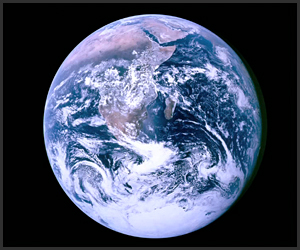


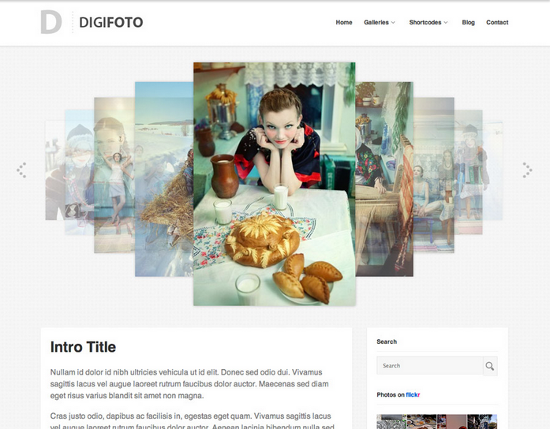
 If you want to take your movies with you on the road, or just want to clean up those physical discs but keep your films and TV shows on your HTPC, you’ll need to rip them first. Thankfully, there are plenty of great utilities designed to make the process easy and give you files that are playable on any device you choose, whenever you choose to watch them. Here are five of the best, based on your nominations.
If you want to take your movies with you on the road, or just want to clean up those physical discs but keep your films and TV shows on your HTPC, you’ll need to rip them first. Thankfully, there are plenty of great utilities designed to make the process easy and give you files that are playable on any device you choose, whenever you choose to watch them. Here are five of the best, based on your nominations. 



