2012-09-01 Boys at Greenville Zoo, a set on Flickr.
12 Excellent, Free Screen Sharing & Remote Access Tools You Haven’t Heard Of Yet
By Aaron Couch, MakeUseOf – October 03, 2012 at 10:01PM
 Are you constantly being asked for computer help? Or perhaps you’re the one doing the asking. Either way, seeing and controlling screens remotely can save time and confusion on both ends. Remote access programs aren’t just for helping someone or being helped with a computer problem, they can also be very beneficial in assisting in holding meetings over the computer without actually meeting in person.
Are you constantly being asked for computer help? Or perhaps you’re the one doing the asking. Either way, seeing and controlling screens remotely can save time and confusion on both ends. Remote access programs aren’t just for helping someone or being helped with a computer problem, they can also be very beneficial in assisting in holding meetings over the computer without actually meeting in person.
We at MakeUseOf have covered article after article about remote access and screen sharing applications, but I’m going to consolidate some of the potentially less common ones that you may not have heard of. We have all likely heard of the popular programs in the game – TeamViewer and LogMeIn. But perhaps it’s time to consider some equally-solid contenders.
CrossLoop
 CrossLoop is both a remote access and screen sharing tool, depending on what you allow the person who is accessing your computer to do. It works for both Windows and Mac. Note that you may not need an account to use it, especially if you are sharing your screen, but that it is very helpful.
CrossLoop is both a remote access and screen sharing tool, depending on what you allow the person who is accessing your computer to do. It works for both Windows and Mac. Note that you may not need an account to use it, especially if you are sharing your screen, but that it is very helpful.
CrossLoop specializes in the one-on-one connection, while other programs might allow several to connect at one time. CrossLoop’s main focus is to be the intermediary tool to help resolve someone’s computer issues.
Features Within CrossLoop
It may seem basic, but when “setting up” CrossLoop, you’ll find that the installation and registration is all very straightforward and the interface is simple, but useful. This is very important when it comes to software which is being used to help someone with a computer problem. You certainly don’t want to have to use a screen sharing program to see what’s “wrong” with a screen sharing program.

There are two tabs, Access (pictured above) and Share (pictured below).

Other features are unlimited sessions and time per session. It has a secure 128-bit encryption connection. There is also file transfer capabilities and remote reboot and reconnect (which seems to be a premium feature for several other programs).
Positives
A simple user interface and an Android app.

Negatives
Not many features such as chat and no Linux support for either end.
Bottom Line
One of my favorites out of all of the ones reviewed. It was easy to use and explain to others to use. Out of 5 stars, I would give CrossLoop a 4 star rating.
Mikogo

Mikogo is another application which does both remote access and screen sharing. It supports Windows, Mac and Linux and is an excellent program for working in teams.
Features

Not only does it do the basics such as chat and file transfer, but it also allows you to decide which applications are seen by the viewers when you’re presenting. There’s a whiteboard to create drawings and text, the interface is very intuitive and there’s an option to record.
Another thing I liked are the speech bubbles (which can be easily disabled) to help remind you of what all the features can do – they’re just nice to fall back on while still learning the program. I also like that while you are using the program, you can see in a small screen in the window what is being displayed on the other person’s screen.
Positives
Lots of great helpful features and multi-person connection makes it great for teams. No time restriction.
Negatives
Code in program cannot be copied and pasted, nor can the window be resized. Also note that each time the icon for the program is clicked a new window is created. I had to manually close out each one in the system tray.
Bottom Line
Like previously stated, Mikogo is great for groups of people, but it also can be used as a one-on-one tool. Although, it may be a little overkill to use to just help someone with their computer. Out of 5 stars I would give Mikogo a 4.5 star rating.
ShowMyPC

ShowMyPC is focused on screen sharing. With a fairly simple user interface and Windows, Mac and Linux compatibility, it makes a solid choice if all you’re looking for is to share your screen.
Features

In the free version the features include the ability to take and share screenshots, Android phone support, limited chat room whiteboard, limited application sharing, file transfer (no folder transfer), schedule meetings, one-hour password length, one-hour session duration and limited participants per meeting, which varies based on network traffic.



Positives
No installation – simply launch the application and run it.
Negatives
Be prepared for a popup window promoting premium services once the session is ended.
Bottom Line
ShowMyPC is certainly not my favorite. Its website isn’t the easiest to navigate around and it took me a while to find the “free” link – you can tell it’s not heavily promoted. That said, the interface of the program isn’t all that bad and makes it fairly easy to use and understand. Out of 5 stars I would give ShowMyPC a 3.5 star rating.
MingleView

MingleView is a Windows based screen sharing program which is completely free and has no premium package upgrade. This means you won’t be bothered by popups when ending the session. It also has no installation process and can simply be downloaded and ran by clicking “Share” and then allowing it to download to your computer.

Feature-wise MingleView stands out quite nicely. As you can see in the list above, it allows unlimited participants and meeting hosting. Plus, you don’t need to register or sign up like many of the services here.

It claims to have the highest screen quality offered. The user interface is simple – a little too simple actually – and it is easy to figure out what to do, with only a few buttons. The peer to peer connection is secure and built over SSL. In addition, there’s no port forwarding or special firewall configuration that is required.
Positives
MingleView is fast, easy to use and any platform can view another desktop through the web-based platform.
Negatives
The downloadable file is Windows only.
Bottom Line
MingleView isn’t a bad alternative to some of the others, but I wouldn’t say it’s the best. I know some may say it’s not about interface, it’s about the features. But in my mind, the interface is a feature and MingleView just doesn’t seem to offer a very intuitive or clean-looking interface.
That said, the fact that it has the features that it has and is free is impressive and is certainly the one to go with if you are planning to host a large viewing party, just make sure you have Windows. Out of 5 stars I would give MingleView a 3 star rating.
Live Look

Live Look is similar to MingleView in that it is a screen sharing app, but it is completely web-based – no download needed. This is great for people who need to show what their screen looks like, but can’t or don’t want to download a program (for one reason or another). Live Look however, does charge to use the service, but gives you a $5 credit when you sign up. It seems to charge by the minute.
Features
Like previously stated, Live Look is web-based, therefore being accessible from all platforms. The interface of both the website and the sharing window are very clean and easy to use. To view a screen you do not need to create an account.

However, to share a screen, you will need an account – which is what you’ll need to make sure you have enough credits in to get through the screen sharing session.

Positives
Live Look is available from all platforms and is very straightforward to use. Also, it’s my understanding that you should be able to give the access code to several people so they can all view your screen, although Live Look doesn’t give a certain limit, nor do they say this directly.
Negatives
Live Look isn’t completely free! Only up to $5, which if you’re in a long screen sharing session, can go fast. There also aren’t many features.
Bottom Line
If you’re looking for something extremely simple and only need to use it for a short time, Live Look is for you. If you’re wanting to use it as a tool to help many of your clients or friends and have access to several other features, you may want to look elsewhere. Out of 5 stars I would give Live Look a 2.5 star rating.
ScreenLeap

ScreenLeap is completely web-based too and also only does screen sharing. However, I would have to say that out of all the web-based interfaces, ScreenLeap looks and works the nicest. It’s also easy to use – simply click the big large button that says “Share your screen now” and you’re good to go.
Features
Although, there aren’t many real features with ScreenLeap, its simplicity and excellent functionality should not be disregarded. But the main feature that it has is its ability to share the session several ways. There’s a link to copy and paste into any form of communication from IM to email to Facebook message. Or there is a code which you can copy or read off to the people you’re connecting with. You can also type in the email address or phone number that you wish to send the code to.

Positive
Very simple and straightforward. There are many ways to share the session invite depending on the person’s comfort level with different forms of technology. You also have the option to share different windows or the entire screen.
Also, no account or registration is needed, at all.
Negative
There really isn’t much negative with ScreenLeap when you consider that it isn’t a mainstream application, but a simple website. Although it’s, low featured, you can’t compare it to the Mikogo’s of the group.
Bottom Line
You might be thinking right now, that ScreenLeap blows MingleView and Live Look out of the water, and you’re right. It does. It’s simple, it’s quick and it’s useful at what it does. I highly recommend it for simply sharing your screen and would give it a 4.5 out of 5 star rating.
SkyFex
SkyFex is an online remote access service. That means it too doesn’t require a download since it’s entirely browser-based. This also means that it’s accessible on all platforms, making it a nice choice for those who are looking for a easy tool to use to help clients or even just friends.
That said, SkyFex has a great commercial presence as it allows companies to customize the interface with their logo, color style and custom links, as well as being able to display a link to remote sessions right on the company’s website. This builds customer loyalty and just looks more professional – of course this isn’t free though.
Features
Aside for the non-free customization features, the web application itself is quite nice. First though, let’s start with the appearance of the account from the “Expert’s” point of view. The page is clean and simple. There is the option to add additional computers to be associated with the account. There are also several ways to connect with the client, either by ID, sending the link directly to the client or by email invitation.

While the session is running you have access to several tools such as system information, remote control, sending files, remote reboot, sharing your desktop, chat, and full screen mode. It’s also neat that when your right click, a message bubble will show where you are pointing to.

Positives
SkyFex has some great features within its free model. From remote control to seeing system info, you are surely to be satisfied with it.
Negatives
I didn’t think I would have said this at first, but there are some negatives with SkyFex. For one, you are only given a 30 minute window of time per session. To my knowledge though, you can start a new session with that same user after that and there shouldn’t be any issues.
Also, I found it puzzling that it required a browser plugin to be installed on the client’s end when the link was clicked. This might throw some users off if they aren’t aware of what a plugin is and even though it states that it’s adware/spyware free, they might still be a little suspicious. I know the person whom I tested this with was caught off guard by it, as many websites may claim to be malware free, but that doesn’t mean they are. Hopefully they trust your better judgment.
Bottom Line
Overall, SkyFex seems like an excellent tool. It has all the features you need, and hopefully it doesn’t take you more than 30 minutes to solve the issue, but it’s not a problem if it does (because we all know that rarely happens). One great advantage that SkyFex has over a local program is that you can access this anywhere simply by signing in. There’s no need to spend time downloading and installing a program if you are at a public computer trying to help someone. I give SkyFex a 4.5 out of 5 star rating.
Yugma SE For Skype

Yugma SE For Skype is a screen sharing and conferencing application. It is especially great for teams and business professionals who want to have a meeting, but don’t have the time or luxury to do it in person. And because Skype is so common for most people to have, why not integrate with it and make everyone’s job easier?

Features
The Skype integration allows you as the presenter to import the contacts, allowing you to easily invite people right from the list.

There is a vast amount of features from being able to switch presenters, have a telephone conference via Skype, schedule meetings and use annotation and whiteboard tools. But that’s just the tip of the iceberg so check out the list below for the rest of the features.

It is important to note that Yugma SE For Skype only works for Windows and Mac, although Linux users can still participate in the meeting, they just can’t host it with the downloaded program.

Lastly, an amazing feature is that you can have up to 20 participants in one meeting at a time.

Positives
Well so far, I’ve listed all the positives of Yugma, so there really isn’t much more to share. It is a solid program with an easy to use interface that is not only intuitive, but productive as well and that is very important in a professional setting. The entire website as a whole is easy to navigate.
Negatives
Unfortunately, there are some. And not being fully compatible with Linux is the biggest one. The other negative is that the meeting has a time limit of 30 minutes and that is when the program is started. So hopefully everyone joins fairly quickly to get things taken care of.
Bottom Line
Yugma SE For Skype is a great addition to Skype and since most people already have the program, it makes coordinating with them a breeze. However, they do not need to have Skype open to participate in the meeting, but simply need to add their Skype email to the Email ID field. I give Yugma SE For Skype a 4 out of 5 star rating.
Others Worth Mentioning
VYEW

VYEW is an online collaboration tool which not only features screenshots and screen sharing, but so many other features like VOIP, webcam, teleconferencing, custom branding, and more, most of which are free.
TightVNC & UltraVNC
There is a lot on MakeUseOf about Virtual Network Computing (VNC) and I’m going to contribute even more to it. TightVNC and UltraVNC, both of which have been mentioned on MakeUseOf are excellent free options for remote access via VNC. Both of these programs allow you to log into a computer, including yours at home while you’re away, and completely control the desktop.
What About Linux?
It seems like several programs don’t completely work with Linux (although UltraVNC does), so I’ve provided a few links from past MakeUseOf articles on this topic:
- 3 Best LogMeIn Alternatives For Ubuntu
- Ubuntu Remote Desktop- Built-In, VNC Compatible & Dead Easy
- How To Establish A Remote Desktop Access to Ubuntu from Windows
Conclusion
There are certainly pros and cons of each service, but I feel that overall ScreenLeap, SkyFlex, Mikogo and CrossLoop are the best and shouldn’t be ignored. What are your favorites in the list?
Image Credit: Remote Access Intro Image via Shutterstock
Connect three displays to DisplayPort with TripleHead2Go
By (author unknown), MacNN | The Macintosh News Network – October 03, 2012 at 08:00PM
 Matrox Graphics today announced the Matrox TripleHead2Go Digital SE external multi-monitor adapter, which expands a computer’s single-video output into a triple-monitor setup. The new Graphics eXpansion Module (GXM) connects to a compatible system’s DisplayPort or Mini DisplayPort video output or Thunderbolt port and lets you add three external DVI monitors, each with maximum resolutions of either 1920×1080 at 50Hz on Windows or 1360×768 at 60Hz on OS X….
Matrox Graphics today announced the Matrox TripleHead2Go Digital SE external multi-monitor adapter, which expands a computer’s single-video output into a triple-monitor setup. The new Graphics eXpansion Module (GXM) connects to a compatible system’s DisplayPort or Mini DisplayPort video output or Thunderbolt port and lets you add three external DVI monitors, each with maximum resolutions of either 1920×1080 at 50Hz on Windows or 1360×768 at 60Hz on OS X….![]()
Parted Magic: A Complete Hard Drive Toolbox On One Live CD
By Justin Pot, MakeUseOf – October 03, 2012 at 01:01PM
![]() Take control of your hard drives. Whether you want to edit your partitions, clone an entire drive, check SMART data or otherwise manage the way your computer’s data is organized, Parted Magic is the tool you’ve been looking for. It’s a live CD with lots of tools baked in.
Take control of your hard drives. Whether you want to edit your partitions, clone an entire drive, check SMART data or otherwise manage the way your computer’s data is organized, Parted Magic is the tool you’ve been looking for. It’s a live CD with lots of tools baked in.
Parted Magic’s name is an obvious nod to Partition Magic – a once-great product that met its demise shortly after being acquired by Symantec. Don’t be fooled by the reference, though. While Parted Magic is a fantastic tool for partitioning hard drives it can do a whole lot more. This Linux-based live CD includes tools for everything from data recover to drive cloning, and thanks to Firefox being built in you can even browse the web while the tools do their job.
Whether you’re an IT professional constantly in need of ways to manage machines or just some guy looking for a simple way to re-partition a hard drive, Parted Magic is simple to use and heavy on features.
Using Parted Magic
Boot Parted Magic and the first thing you’ll see is this list of options:

The default option should work on most computers; if not try another. Like most live CDs booting may take a while, so be patient. When everything does boot you’ll see a Windows-esque desktop:

There are a variety of tools right on the desktop. The file browser is perfect for backing up files from drives you’re about to edit, and you can quickly check the health of your disks using the disk health tool.
If partitioning is what you’re after – and it probably is – you’ll find the gParted icon right on the desktop; it’s called “Partition Editor” for the sake of simplicity. Click it to get started.

We’ve reviewed gParted in the past; and it’s very easy to use. Figure out how you’d like to set up your drive, then click “Apply” if you’re ready.
Windows and Linux partition types are all supported, but the default file format used by OS X is not. As such, gParted isn’t incredibly useful for Mac users.
Clonezilla, Built In
Partitioning is cool, but sometimes you want to move all data from one drive to another – or back an entire drive up before partitioning things. For this reason Want to clone the entirety of one drive to another, or back up a failing drive to an image for safe keeping?

Check out our previous review of Clonezilla to learn more about using this powerful tool, and be careful: if you don’t know what you’re doing you could easily overwrite an entire hard drive worth of data.
Other Tools
Of course partitioning and cloning aren’t the only tools offered by this drive. There’s a lot to find in the menu:

I couldn’t hope to summarize what all of these tools do, so check out PartedMagic’s complete list for more information. You’ll be amazed at how much this little CD can do the more you dig into it.
Get Parted Magic
You’ll find the Parted Magic ISO file at PartedMagic. Most operating systems come with build-in tools for burning ISOs to disks, including Windows 7, OS X and basically every version of Windows. Just right-click the file and click something along the lines of “Burn image to disk“.
If you’re on Windows and can’t find a built-in tool for the job check out IMG Burn. If you’d rather use a flash drive than a CD, no problem: use uNetBootin to write the ISO to the flash drive of your choice.
Booting from a CD or flash drive might take a few extra steps, depending on your computer. When you first turn your machine you probably see instructiosn for entering the boot menu – on an ASUS, for example, it says to press ESC. Do whatever you’re told, and if no instructions show up consult your computer’s documentation.
Conclusion
Parted Magic isn’t just a live CD: it’s an entire toolbox. It’s worth having around just in case, so take note.
What kind of live CDs do you keep around in case things go wrong? Let me know in the comments below, along with anything about Parted Magic you think I’ve missed.
The boomerang meteor
By Jason Kottke, kottke.org – October 03, 2012 at 09:50AM
While driving a couple weeks ago, I happened to catch a meteor shooting across the sky:
Saw one of the coolest things ever tonight: a meteor burning up in the lower atmosphere. Super bright, exploded at the end like a firework.
It turned out that “one of the coolest things ever” wasn’t hyperbole. You see, earlier that day over the UK, a meteor streaked across the sky for about 50 seconds:
And then the one I saw happened about two-and-a-half hours later. Spurred by this unlikely coincidence, mathematician Esko Lyytinen of the colorfully named Finnish Fireball Working Group of the Ursa Astronomical Association did some calculations and determined that the two events were actually the same meteor.
He believes a large body grazed the upper atmosphere, dipping to an altitude of 33 miles (53 km) over Ireland before escaping back to space. Because it arrived moving at only about 8 miles (13 km) per second, barely above Earth’s escape velocity, it lingered for more than a minute as it crossed the sky. (This explains why some witnesses mistook it for reentering spacecraft debris.)
Lyytinen says the brief atmospheric passage took its toll. As the meteoroid broke apart, its velocity dropped to just 5.7 miles (9.2 km) per second, too slow to make an escape back to space. Instead, it became a temporary satellite of Earth, looping completely around the globe before reentering the atmosphere — this time for good. “It looks now that the fireball witnessed 155 minutes later in U.S. and Canada, may have been one fragment of the British fireball, most probably the biggest one,” Lyytinen explains.

These earth-grazers are not common but they do happen from time to time. But a visible Earth grazing meteor that enters the atmosphere twice? Unprecedented. So cool! (thx, alex)
Tags: astronomy Esko Lyytinen science space
Traffic Lights
By (author unknown), xkcd.com – Wednesday October 03, 2012
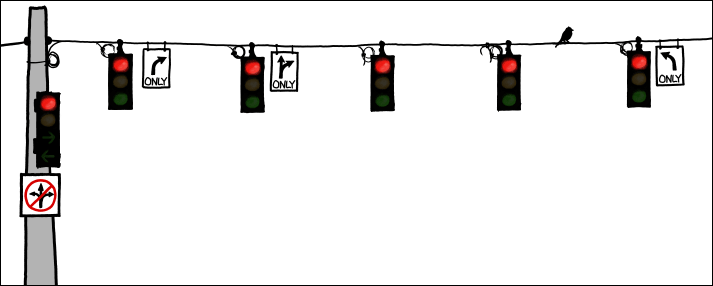
Army lists top inventions of 2011
By Mike Hoffman, Defense Tech – October 03, 2012 at 08:40AM
Army leaders announced the top service inventions of 2011 on Sept. 19. The winners range from the helmet sensors that will collect data on concussions to a helicopter cockpit system that allows pilots to watch live drone feeds. Of course, the Army will wait until spring 2013 to hold the awards ceremony. Without further ado, […]
Jonathan Ive’s Moving Steve Jobs Tribute
By (author unknown), Core77 – October 03, 2012 at 10:45AM

As we approach the anniversary of Steve Jobs’ passing (this Friday), we’re seeing Mac blogs light up with a variety of anecdotes about Jobs and his accomplishments. Hands down, the best we’ve seen is Jonathan Ive’s moving speech, below, delivered to Apple employees on the Cupertino campus in a private ceremony from last October.
While Ive touches on some well-known predilections of Jobs’ (toiling over parts of an object that no one would ever see, or his father’s “back of the cabinet” philosophy, for those that read Walter Isaacson’s book), he also sprinkles his talk with humorous gems like the funny hotel story he tells at 2:30. And there are enough design-specific pull-quotes in Ive’s talk–on the power of ideas, on the importance of trying, failing, and persevering, on the human cost of design—that it would be impossible to select which was my favorite. You definitely ought hear it with your own ears.
Presidential flamewars, er, debates start tonight at 9PM ET on YouTube
By Brian Heater, Engadget – October 03, 2012 at 09:45AM

Web video sites and civilized discourse have never been particularly compatible concepts, but that’s not stopping YouTube from giving it a shot. Roughly a month ahead of the next US presidential election, YouTube be the host to the first of three presidential debates. You can tune into the first tonight at 9PM ET via the site’s Elections Hub, courtesy of the folks at ABC news. Further debates can be streamed on the site on the 11th and 22nd at the same time, with then Vice Presidents getting their moment in the web video spotlight on the 11th. Click on the source link to tune in, but stay away from the comments if you’re interested in retaining any faith in the political process, and or humankind.
Filed under: Internet
Presidential flamewars, er, debates start tonight at 9PM ET on YouTube originally appeared on Engadget on Wed, 03 Oct 2012 09:45:00 EDT. Please see our terms for use of feeds.
Permalink |  YouTube Blog, YouTube Election Hub | Email this | Comments
YouTube Blog, YouTube Election Hub | Email this | Comments
2012 Trick-or-Treat Schedule Around Columbus
By admin, Columbus on the Cheap – October 03, 2012 at 08:55AM
Whether you’re taking your little ones trick-or-treating or passing out candy at home, here is the schedule of Beggar’s Night around Columbus (from 10TV). Don’t forget to drive carefully on these days, while kids are out walking around and hopped up on sugar.
October 25
Amanda 6-7:30 Athens 5:30-6:30 Bremen 6-7:30 Heath 5:30-7 Lancaster […]






